Using SteamCMD (Advanced Setup)
Some servers may benefit from a more advanced setup than the one provided in our Simple Setup guide. This page assumes you have read the full “Setting up a Server” documentation.
When hosting multiple servers at the same time, we recommend using SteamCMD to install the Unturned Dedicated Server tool rather than installing it from your Steam Library. SteamCMD is a command-line version of the Steam Client.
It is not possible to run multiple servers at once—from the same computer—without using SteamCMD.
Servers can be hosted on Windows and Linux operating systems. There is no support for hosting on macOS devices.
Download SteamCMD on Windows
Installation on Windows operating systems (such as Windows 10 or Windows 11) is very straightforward.
Download SteamCMD for Windows.
Extract the contents of the zip to somewhere you can find it again.
Run
steamcmd.exe.
Download SteamCMD on Linux
Installation on Linux varies by distribution and your admin preferences. We recommend referring to Valve’s Linux Documentation. Once downloaded, run the steamcmd.sh script.
Install the Unturned Dedicated Server with SteamCMD
- Login to Steam anonymously.
login anonymous
- Download the Unturned Dedicated Server application.
app_update 1110390
Tip
This command can also be used to update the Unturned Dedicated Server.
- Close SteamCMD once the download finishes.
quit
- In your SteamCMD folder, the server files can now be found within the default app install directory. For the Unturned Dedicated Server, this is
.../steamapps/common/U3DS/.
If you need additional information, consider reading the SteamCMD wiki page’s “Downloading an App” section.
Launch a Server on Windows
Although old, this video guide remains fairly accurate and can supplement the reading below: https://www.youtube.com/watch?v=8axVrnSLlx4.
- Navigate to your server files. When using the default app install directory, these should be found at
...\steamcmd\steamapps\common\U3DS. - Create a new text file within the U3DS directory. This file can be named anything – but for the purposes of this guide, we will call it “MyServer”.
- Change the file type from a text file (.txt) to a batch script file (.bat). To do this, simply edit the file’s name and replace the
.txtfile extension with.bat. For example, “MyServer.bat”.
Warning
If the file name does not display the .txt file extension – e.g., you see “MyServer” rather than “MyServer.txt” – you need to enable the viewing of “File name extensions” in Windows.
Click the “View” button in File Explorer and enable the “File name extensions” option. Once enabled, you can see and edit file extensions as part of file names.

- Open MyServer.bat in any text editor, such as Notepad.
- Copy-and-paste one of the following scripts into the file, depending on the type of server you are hosting:
For an Internet server:
start "" "%~dp0ServerHelper.bat" +InternetServer/MyServer
For a LAN server:
start "" "%~dp0ServerHelper.bat" +LanServer/MyServer
Tip
In the provided scripts, “MyServer” is being used as the ServerID. Your server’s savedata and configuration files will be found in a folder named after your chosen ServerID.
ExampleServer.bat is an example of a LAN server. Opening it in a text editor will provide additional information that may be helpful should you need it.
- Save your changes to the file and close it.
- Double-click MyServer.bat to launch your server. A command-line interface should appear. Since this is the first time you have launched your server, it will need to generate your server’s configuration files.
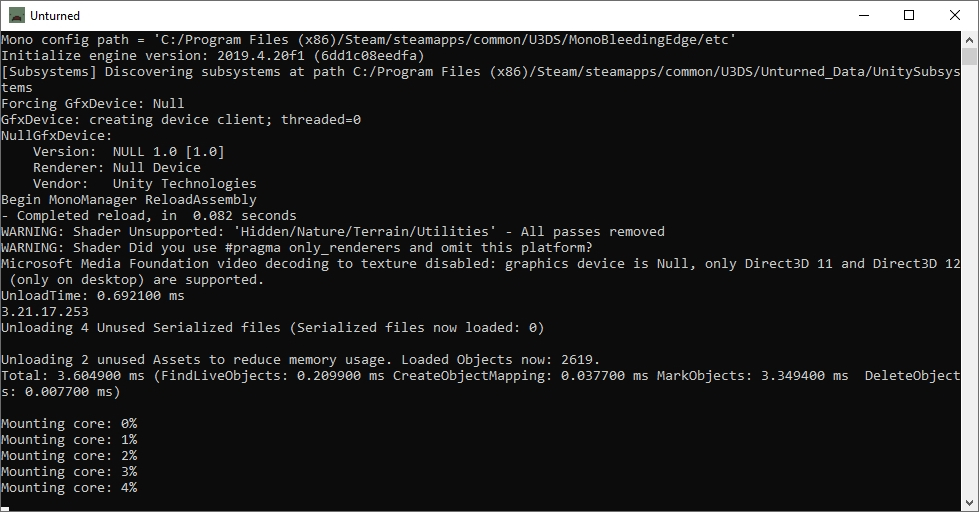
- You should see “Loading level: 100%” when the server has finished loading (and generated all necessary files). Use the
Shutdowncommand in the command-line interface to safely save and close your server for now. - Your server’s configuration files can be found in a newly-created folder (named after its ServerID) within the
...\U3DS\Serversdirectory. This is where your savedata and configuration files are stored.
Tip
Refer to Setting up a Server – Configure Server Settings for guidance on customizing your server.
- When hosting an Internet server, refer to Setting up a Server – Switching to an Internet Server for guidance on adding a Game Server Login Token and using either Fake IP or Port Forwarding.
Once configured, you can open your server by running the MyServer.bat script!
Launch a Server on Linux
- Navigate to your server files. When using the default app install directory, these should be found at
.../steamcmd/steamapps/common/U3DS. - Copy-and-paste one of the following commands into your Linux terminal, depending on the type of server you are hosting:
For an Internet server:
./ServerHelper.sh +InternetServer/MyServer
For a LAN server:
./ServerHelper.sh +LanServer/MyServer
Tip
In the provided scripts, “MyServer” is being used as the ServerID. Your server’s savedata and configuration files will be found in a folder named after your chosen ServerID.
ExampleServer.sh is an example of a LAN server. Opening it in a text editor will provide additional information that may be helpful should you need it.
- You should see “Loading level: 100%” when the server has finished loading (and generated all necessary files). Use the
Shutdowncommand in the command-line interface to safely save and close your server for now. - Your server’s configuration files can be found in a newly-created folder (named after its ServerID) within the
...\U3DS\Serversdirectory. This is where your savedata and configuration files are stored.
Tip
Refer to Setting up a Server – Configure Server Settings for guidance on customizing your server.
- When hosting an Internet server, refer to Setting up a Server – Switching to an Internet Server for guidance on adding a Game Server Login Token and using either Fake IP or Port Forwarding.
Once configured, you can open your server by running the MyServer.sh script!